This is not a post about Internet Applications like this blog usually has (“usually”, it’s not like I’ve posted for years!). No, this is a post about the most frustrating phone experience I’ve ever had, and it’s not over yet.
Let me explain…
I have a Redmi Note 4X (The Snapdragon variant, not the MediaTek one). It is a fantastic phone for the price. I bought it from GearBest for $221 Australian, shipped (I live in Australia), and for that price the specs and performance of the phone are outstanding. It is, by far, the phone I have most enjoyed owning, and a large part of that is the incredible battery life. With a 4100mAh battery, and a very efficient CPU, I can easily go two days between charges. It’s absolutely what I’ve wanted from a phone, lots of storage, great performance, awesome battery life
Until…
One morning a couple of weeks back I woke up and went to grab my phone from my bedside table where it sits overnight and charges, and it was hot to the touch. It was fine when I put it there, and now it was hot. I’m concerned, go about my morning and notice that the phone is staying hot, and the battery was running down at an alarming rate. It went entirely flat within a couple of hours. This was not good!
I jumped online and searched around and found a lot of other people were having the same issue as myself, also just happening out of nowhere (both Snapdragon and MediaTek owners), this is only a tiny number of the threads and bugs. And they were on Reddit, and on other forums:
- http://en.miui.com/thread-4315691-1-1.html
- http://en.miui.com/forum.php?mod=viewthread&tid=4250591
- http://en.miui.com/forum.php?mod=viewthread&tid=4288049
- http://en.miui.com/forum.php?mod=viewthread&tid=4299100
- http://en.miui.com/forum.php?mod=viewthread&tid=4305456
- http://en.miui.com/thread-4315691-1-1.html
And on the first day, no-one had found a solution to the issue.
A solution? (Only for some)
Fairly quickly a possible solution started being posted that it was the fault of Google Duo, a video chat app of Google’s, that had updated and started using up CPU even if you didn’t use the app. For a lot of people it seems that if they uninstalled the app (or uninstalled updates to it if MIUI didn’t let you uninstall it completely because it was a ‘system app’) and disable auto-updates, then their issues would go away, and their phone would go back to normal.
“Awesome!” I thought, and that evening, charged up my phone (noting it was getting very warm while doing so), and tried the “fix”, and nothing, it did nothing to fix my issue. But reading around, it did seem to be working for a lot of people. I wanted to get a feel for how many people the fix was working for vs how many were like me and were still having their phones running down crazy fast, so I created a poll on the MIUI forums:
At the time of writing this, the results looked like this:
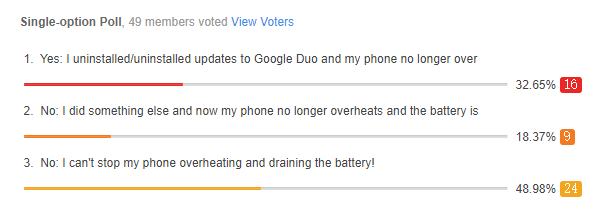
So I wasn’t alone, others were having the same issue as me.
Continuing to read, and surmise myself as well, being that a large number of people all experienced this happen within a week, it had to be software driven. However, being that my phone was hot and running down the battery when completely powered off, it had to be deeper than just a rogue application. This seemed more like a kernel/firmware update, but I did not have any notification of there being an update like that to my phone overnight, so was quite unsure of what it could be. I tried a lot of things, and I’m still not at a point of having a phone which isn’t running hot and dying, but let me share a few things I’ve learnt along the way.
How to install (some) Official MIUI ROMs
MIUI provide the latest versions of their ROMs for download for each model. These include current stable, and current development/beta versions. You can download these ROMs, place them in a folder called downloaded_rom in the root of your internal storage (connect via USB to your PC to do so, and pull down your notification shade to switch from charging to file transfer mode for the USB). If you don’t have that folder, create it using your PC. Then you can use the update process from within MIUI itself to update your phone from the ROM you put on your phone (instructions are here).
This is a really easy method, and I like that MIUI provide it as a method of updating. Thing is, it won’t let you roll back to older version (well, not too much older. I could go from 9.6.3 to 9.6.1, but not 8.10 back to 9.6… and yes, their newer, MIUI 10 based, ROMs are 8.x, while their older, MIUI 9, ROMs are 9.x, it’s very confusing!)
How to install other Official MIUI ROMs
What if you want to go back to a 9.5.x based ROM to try to get far enough back to avoid this overheating issue? The above method won’t let you, so what you can do is use the MIUI Flash tool to wipe the phone entirely and drop on a new version. This is a bit more complicated, but still straightforward:
Unlock your phone!
- I don’t mean use your fingerprint, I mean unlock your bootloader to allow a fresh version of everything to be written onto your phone.
- This takes some time, because you have to ask permission from MIUI to do so (which is not a process I’ve ever had to go through for any other phone, but there you go), and after you do ask permission you have to wait 72 hours before you are actually granted unlock ability.
- First, you have to register you device to be unlocked, and this is done via
- Settings –> About phone –> Keep tapping the MIUI Version until it says “You’re now a developer” –> Go back to main settings
- Settings –> Additional settings –> Developer options –> Mi Unlock Status follow instructions there
- Go to www.miui.com/unlock
- Download and install the application
- Launch it
- Turn your phone off, then switch it into Fastboot mode by holding the down volume and power button together until the phone buzzes
- Plug your phone into the PC and the unlock program should see your phone now
- You can follow instructions up to the point it says how long you have to wait until you have permission, in which case you just have to leave it for the required number of days
- Once the time has gone by though, you can select ‘Unlock’ and after a short time your phone will now have an unlocked bootloader, and when you start your phone again it will have a little icon down the bottom during boot to say so.
Flash your phone
Once your phone is unlocked you can go ahead and flash another version of MIUI onto it. This is done using the MiFlash utility and does not use the same ROM zip files that you use to install ROMs via the previous method. You have to get ones specifically for fastboot flashing
- Download the MiFlash utility from the link on this page
- Get yourself the version of MIUI for your exact model phone that you want. Make sure it’s correct, otherwise you can brick your phone. The page you got the MiFlash tool from has the most recent ROMs, but for our purposes you need an older one. I recommend this excellent site which has an archive of many versions of ROMs. You want the Fastboot/MiFlash version. (I’m trying MIUI Global Stable 9.5.11.0)
- The file you downloaded will be a XXX.tar.gzip file, which is a zipped archive of a folder. You will need extract it (and possibly extract the .tar file if your unzip program just unzips a single XXX.tar file) into a folder
- Install and launch the MiFlash tool
- Again put your phone into Fastboot mode (Volume down + power button until buzz) and then connect to your PC
- With your phone connected, click the refresh button in the MiFlash tool and after a little bit, your phone should appear as a row in the main window
- Within the MiFlash tool, press the select button and select the folder that you extracted
- Click flash
- You should wait a few minutes and then see something like this
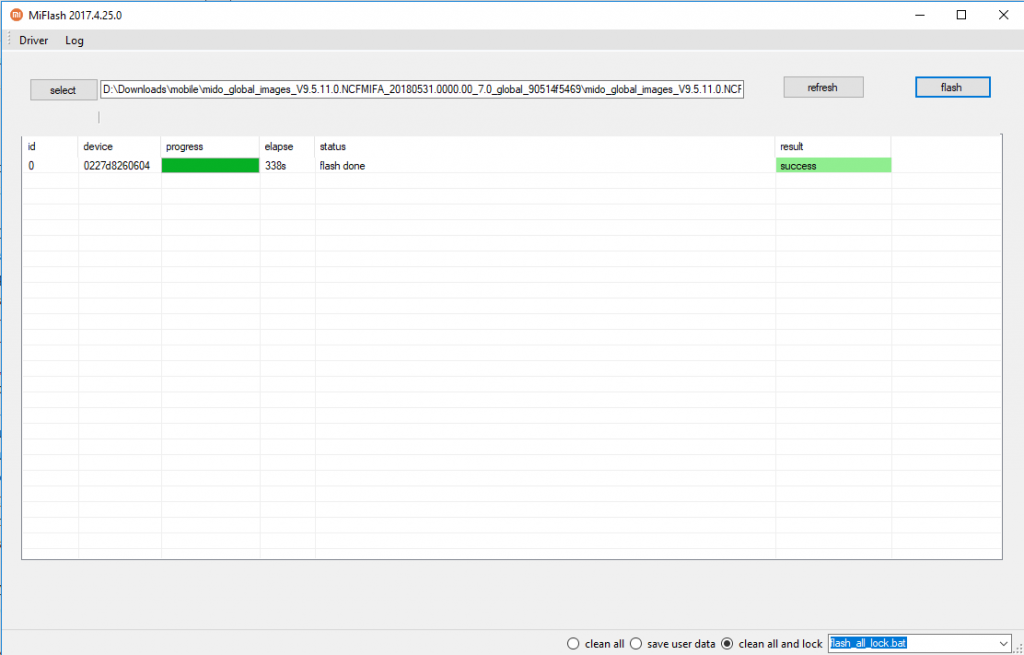
- If it took only a couple of seconds, that means your bootloader is not unlocked. Go back and ensure you’ve done everything mentioned in the unlock your phone section
- This process will install the official MIUI ROM and also relock your phone. This means it goes back to being like stock, which is great for getting things back to a known starting point. If you want to go through the process again you have to do the unlock process again, but purely the part where you hook up your phone in Fastboot mode and use the unlock app, so it takes seconds only. No more waiting 72 hours!
How to install other ROMs on your phone
The Redmi Note 4X is a very popular phone (biggest selling phone in India in 2017!), and when Android phones are popular, that usually means they get custom ROMs built for them by people in the community. Getting an unofficial ROM on your phone is a bit trickier than an official one, and more dangerous, other ROMs and kernels have a real potential to brick your phone and make it not unusable. However, they can also continue to give your phone new features, newer versions of Android, and can make it run better long after the maker has stopped providing updates.
Install custom Bootloader (TWRP)
To get non MIUI ROMs onto your phone, you need a custom bootloader, and the best on of those is called TWRP. Getting a custom bootloader onto your phone isn’t too hard, but requires command line usage. To get into the bootloader of the phone you hold down the power key and up volume button until it buzzes (like fastboot, but other volume):
- First you need ADB on your PC, which is the Android Developer Bridge, and you need the correct USB drivers to talk to your phone in the special way ADB does in order to install the custom bootloader.
- The quickest way I found to do this is using a tool called The 15 seconds ADB installer. It has a lot of outdated and dodgy links to it though, especially the newer versions. I found that this link to version 1.3, worked just fine for me.
- Run that and answer Y to everything, and you should now have it installed to C:/adb
- Now, you can go and get the correct version of TWRP for the Note 4x Save it into the c:/adb folder (there are sometimes issues with trying to install it from long folder names)
- Follow the instructions on this page, but I found that at the end, where it says after the flash has worked, and to run the command fastboot reboot, instead do fastboot boot [the name of the twrp file you downloaded] (something like fastboot boot twrp-3.2.3-1-mido.img). Otherwise I found that it would boot straight back into the stock MIUI bootlader
Be warned! You will not be able to boot into a MIUI rom with the TWRP bootloader on it, so only use it for booting into custom ROMs. You can always use the flashing instructions above to get back to a stock MIUI bootloader and ROM if you have trouble.
Install custom ROM
Go off and find yourself a custom ROM. Read up though, make sure it’s well used, supported, actually has the features working on your phone that you want to work (some don’t have bits of the phone working properly). Then you boot your phone into Recovery (Power + Volume up), then you can connect your phone to your PC and it’ll appear as a drive, and you can drop the rom you want to install onto it, then use the TWRP Install menu option to select it and install it.
Get Root Access
I actually try to stay away from doing this, makes too many things like online banking and Netflix not work. I’ve done it on many phones in the past, but don’t want to with the Note 4, so I’m not even going to go into it!
How is my phone now?
Still hot 🙁
I’ve
- Downgraded to 9.6.1
- Upgraded to 8.11.1
- Factory reset
- Installed Franco Kernel and Syberia Project OS
- Formatted it entirely, then flashed fresh version of 8.11.1 (back to locked bootloader)
- Same again, this time with 9.5.11 (back to locked bootloader)
I’ve installed 9.5.11 via MiFlash, and charged it, and it’s still running hot, even when completely powered off. The phone is running fine, the CPU frequencies seem to go up and down as they should under load and at rest, but the phone never gets cool, always stays hot, and runs the battery down insanely fast.
What has happened to my once great phone?
